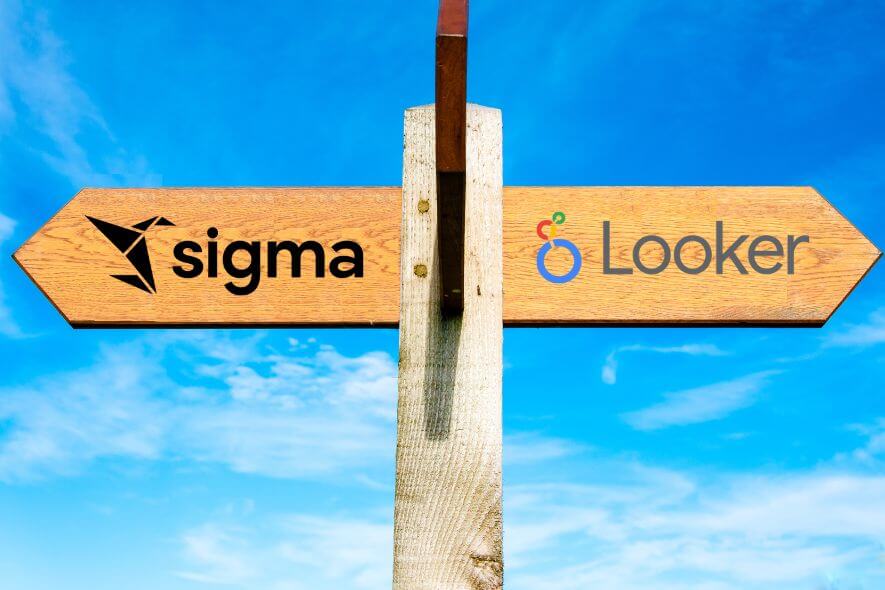Beginning to build dashboards in your data visualization tool can be an exciting time as you start to provide valuable data to your end users. When you start gathering requirements, though, it can quickly become stressful as you realize how many stakeholders you need to consider in your design. By the time you’ve built a view that suits each stakeholder’s needs, you may end up with a dashboard that has become almost impossible to manage.
Some signs that you have too many views are:
- Users have difficulty finding the view or information they’re looking for
- Users regularly request views that you’ve already built
- Dashboards have lengthy load times
- User adoption is low
At Data Clymer, our business intelligence (BI) experts often encounter these problems when we begin working with clients. We consistently start by recommending a core solution: parameters.
How to Use Parameters to Optimize Dashboards
What Are Parameters?
In data visualization, parameters usually come in the form of a dropdown with a list of fixed values. This can determine the data shown and group or aggregate it dynamically. This functionality is available in the vast majority of visualization tools including (but not limited to) Tableau, Looker, Sigma Computing, and PowerBI.
What Do Parameters Allow You to Do?
Many times, organizations have dashboards with numerous graphs or grids that show the same metrics and dimensions in different combinations and formats.
For example, let’s say one stakeholder wants to see the sum of cost by channel, while another wants to see cost by retailer. To accommodate both users, you make one grid for retailer and a second for channel. But by the time you’re done creating grids by every relevant dimension, you may end up with a full dashboard, or even multiple dashboards.
The solution to this problem is (you guessed it!) parameters. Parameters allow these users to build the custom view they want from a single visualization.
Benefits of Using Parameters
Using parameters will reduce database load and conserve mental load as well. The human brain can only analyze so much information at once. Enabling stakeholders to focus on one key insight at a time increases usability and effectiveness. (Side note: Stay tuned for more on psychology and data visualizations—a topic I’m extremely passionate about!)
Cost savings is another key benefit. Dashboards can generate an additional spend based on how much data you’re visualizing, how efficiently, and how much load is put on your database. Cost can also be impacted via less obvious routes, like how much time your end users and developers spend navigating an unnecessarily complex dashboard.
How to Create a Parameter in Tableau or Looker
Now that you understand why it’s beneficial to use parameters, I’ll walk through how to create one. Every BI tool has a unique way of creating your parameter’s list of values. For more info, check out Looker parameter documentation, Tableau parameters, and Sigma parameters.
Let’s continue using the example from above, where you want to create a view for the sum of cost by channel and by retailer.
First, create the parameter dropdown with a list of string values that represent each dimension you could want to see cost by (Retailer, Channel, SKU etc.).
Then, create a custom dimension that references the parameter’s values with a CASE statement that tells the dashboard which actual dimension to look at based on the parameter selection.
CASE WHEN [parameter] = ‘Retailer’ THEN [Retailer] WHEN [parameter] = ‘Channel’ THEN [Channel] WHEN [parameter] = ‘SKU’ THEN [SKU] END
Sigma Computing Parameter
While Tableau and Looker use CASE statements to reference parameters using their own syntax, Sigma Computing uses the SWITCH function.
To create the same custom dimension in Sigma Computing, you would use:
SWITCH([parameter], "Retailer", [Retailer], "Channel", [Channel], "SKU", [SKU])
You can add any number of options to the parameter. Then build a single grid or graph with the custom dimension as the row or column you’re aggregating your data by. When you change the value selected in your parameter, it will automatically re-aggregate the data.
Using a Date Parameter
You can apply a similar approach to date fields and metrics with just a small tweak of the function used in the custom field formula. Visualizations with KPIs aggregated by day, week, month, quarter, and year are very common. Instead of using the formula to swap dimensions, you could use it to truncate dates dynamically to the different date parts.
First, create your parameter that lists the strings day, week, month, etc. Then create your custom dimension.
CASE WHEN [parameter] = ‘Day’ THEN DATETRUNC(“day”,[Date]) WHEN [parameter] = ‘Week’ THEN DATETRUNC(“week”,[Date]) …. END
Using a Metric Parameter
The metric solution is just as simple. Let’s say you have a line graph where you want to be able to switch between cost, average sales, or revenue over time. We would use the same concept, but with the appropriate aggregation functions instead of date truncated.
CASE WHEN [parameter] = ‘Cost’ THEN SUM([cost]) WHEN [parameter] = ‘Average Sales’ THEN AVG([sales]) WHEN [parameter] = ‘Revenue’ THEN SUM([revenue]) END
Advanced Parameter Functionality
You can use even more advanced parameter functionality to meet various needs. For example, you could use multiple parameters to change both the field and the function if you want to toggle between date fields at different truncations (i.e., created date → shipped month → completed week).
You can use parameters to dynamically limit or filter your data as well, and so much more! Get started on your parameterized dashboard to increase your team’s effectiveness through clean, efficient, and streamlined data visualization.
More Data Visualization Tips and Tricks
Data visualizations are a highly effective way to present data. When built correctly, they enable stakeholders to quickly draw insights, identify patterns, make meaningful conclusions, and ultimately take action.
Whether you want to advance business intelligence (BI) reporting or save time by automating dashboards, Data Clymer can help. Our expert data consultants help organizations across diverse industries create effective, efficient data visualizations to drive better business outcomes. Contact us today for a free consultation.
To get more tips and tricks on data visualization, data strategy, data architecture, and data engineering, subscribe or follow us on LinkedIn.